| commit | 7d38da90453f76128c1d85164eb8339f475cacc6 | [log] [tgz] |
|---|---|---|
| author | Darren Chan <chandarren@google.com> | Thu Jan 15 12:02:18 2026 -0800 |
| committer | Darren Chan <chandarren@google.com> | Thu Jan 15 12:02:18 2026 -0800 |
| tree | 6ea9b5e66098ee1a98d743889742fb5bfd7b5d82 | |
| parent | 981400b3cbd601d134242beba12ed5f8349fa9a6 [diff] |
[release] Cut January stable release. This includes many of the improvements we've made to testing and debugging in Q4 2025. Bug: 449997721, 424420206 Change-Id: I9bbbb39217ec6c83381e178e99e0c46de2833897 Reviewed-on: https://fuchsia-review.googlesource.com/c/vscode-plugins/+/1476157 Reviewed-by: Jacob Rutherford <jruthe@google.com> Kokoro: Kokoro <noreply+kokoro@google.com> Reviewed-by: Amy Hu <amyhu@google.com>
The Fuchsia VS Code Extension streamlines Fuchsia development by integrating essential tools and workflows within the editor.
Visit the fuchsia.dev reference for a detailed walkthrough of this extension's features, Using the Fuchsia extension for VS Code.
Ensure you have a Fuchsia source checkout. You may need to configure the path to your ffx tool:
Settings > Extensions > FuchsiaFuchsia: Ffx Path to the absolute path of your ffx executable.If not set, the extension will search for ffx in ./tools/ffx and ./.jiri_root/bin/ffx.
All features are accessible via the VS Code command palette Ctrl+Shift+P or Cmd+Shift+P. Type “Fuchsia” to see a list of available commands.
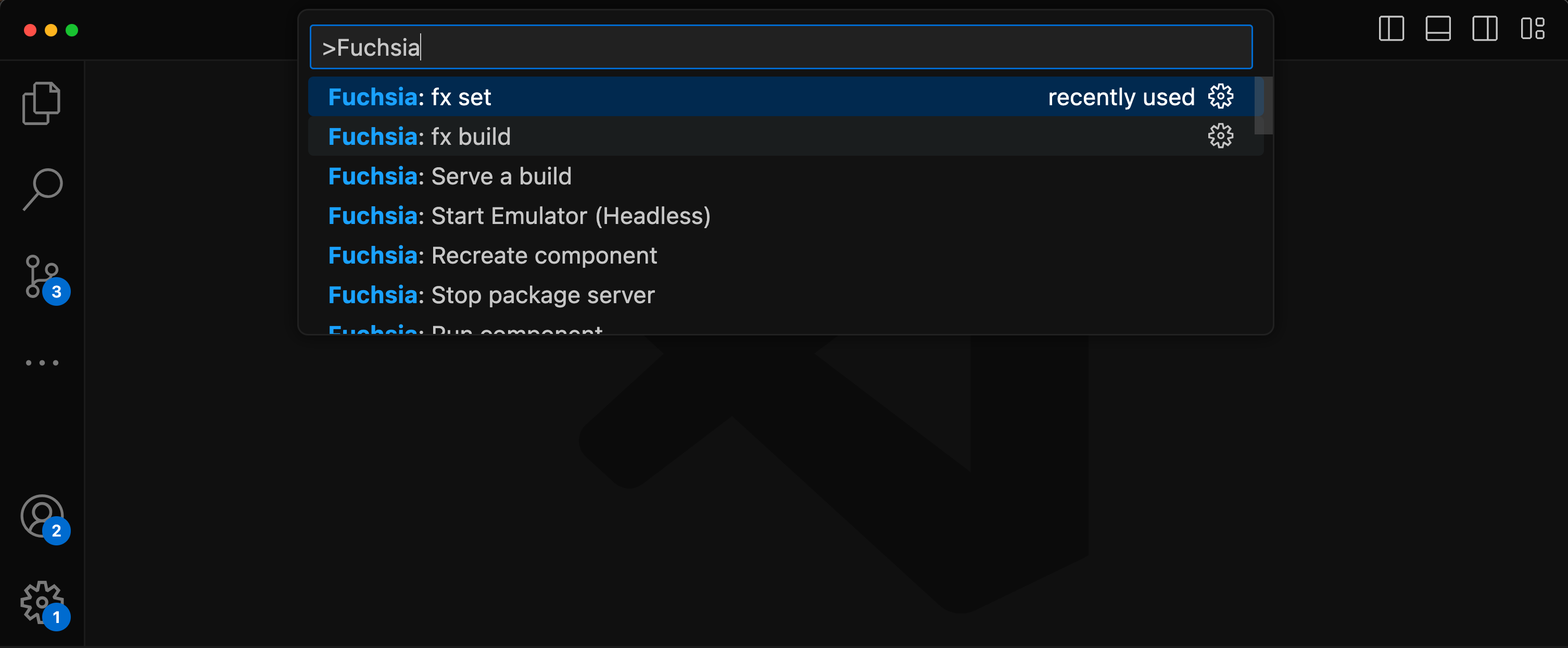
There are two options to set a keybinds for fx build.
Default build task
Terminal > Configure Default Build Task...Fuchsia Extension: fx buildCustom key
Preferences: Open Keyboard ShortcutsFuchsia: fx buildUse of the Fuchsia core developer tools is subject to the Google Terms of Service. The Google Privacy Policy describes how data is handled in your use of this service.