| commit | 6b3caf95e9c02cef03ac937ef63f04edd5854723 | [log] [tgz] |
|---|---|---|
| author | Darren Chan <chandarren@google.com> | Tue Sep 02 14:50:37 2025 -0700 |
| committer | Darren Chan <chandarren@google.com> | Tue Sep 02 14:50:37 2025 -0700 |
| tree | 0f6d54b1597f780e9925724be537168166e5978b | |
| parent | 6c5799c50443dee3dafe7027332d416cf79a2284 [diff] |
[debug] Enable --break-on-failure. This should be the default behavior whenever debugging tests. Fixed: 436602889 Change-Id: I9fa2abf17e8026c6eee33c267ddc71e1e991cd23 Reviewed-on: https://fuchsia-review.googlesource.com/c/vscode-plugins/+/1360272 Kokoro: Kokoro <noreply+kokoro@google.com> Reviewed-by: Jacob Rutherford <jruthe@google.com>
The Fuchsia VS Code Extension streamlines Fuchsia development by integrating essential tools and workflows within the editor.
Visit the fuchsia.dev reference for a detailed walkthrough of this extension's features, Using the Fuchsia extension for VS Code.
Ensure you have a Fuchsia source checkout. You may need to configure the path to your ffx tool:
Settings > Extensions > FuchsiaFuchsia: Ffx Path to the absolute path of your ffx executable.If not set, the extension will search for ffx in ./tools/ffx and ./.jiri_root/bin/ffx.
All features are accessible via the VS Code command palette Ctrl+Shift+P or Cmd+Shift+P. Type “Fuchsia” to see a list of available commands.
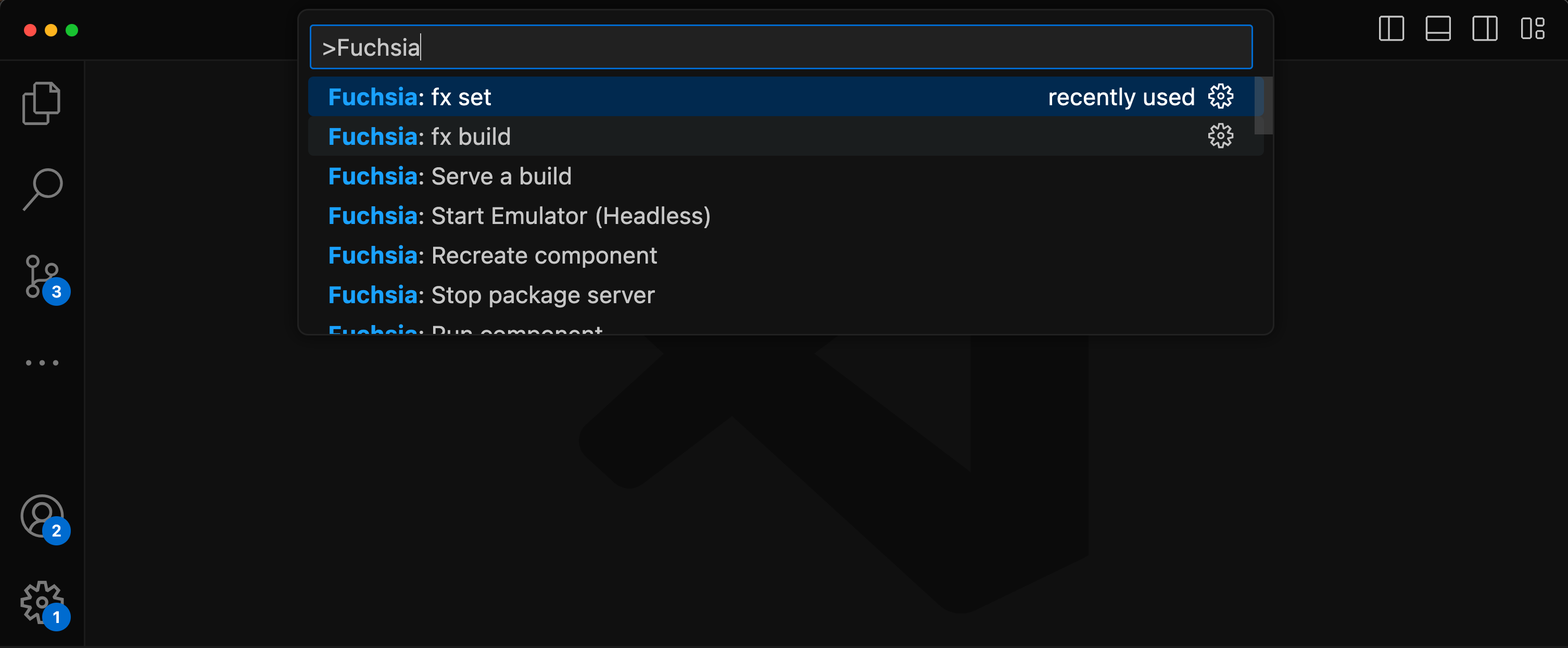
There are two options to set a keybinds for fx build.
Default build task
Terminal > Configure Default Build Task...Fuchsia Extension: fx buildCustom key
Preferences: Open Keyboard ShortcutsFuchsia: fx buildUse of the Fuchsia core developer tools is subject to the Google Terms of Service. The Google Privacy Policy describes how data is handled in your use of this service.