| commit | bac4b0fe8cb7cd3b2be964aef70f596a78a53617 | [log] [tgz] |
|---|---|---|
| author | Adam Barth <abarth@google.com> | Fri Oct 18 19:17:51 2024 +0000 |
| committer | Adam Barth <abarth@google.com> | Fri Oct 18 19:17:51 2024 +0000 |
| tree | c1d9f21e18ff266d5393137be558f0fe0e2e367a | |
| parent | 48e1681479043b4fcf76de86e3349bebdc1502d0 [diff] |
[chore] Bump engine version and remove unneeded decls According to the package.json linter, these activationEvents are not needed now that we require engine version 1.75 or greater. Also, remove lingering reference to loggingView, which no longer exists. Change-Id: Idf9cfba06984279fe2992be477d18ba2f6d90d73 Reviewed-on: https://fuchsia-review.googlesource.com/c/vscode-plugins/+/1140833 Reviewed-by: Amy Hu <amyhu@google.com> Kokoro: Kokoro <noreply+kokoro@google.com>
Implements the commonly needed functionality for Fuchsia development.
Select a Fuchsia device using the Device Selector in the bottom toolbar:
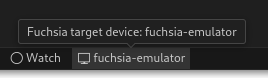
Select “Show log for device name” from quick picker:
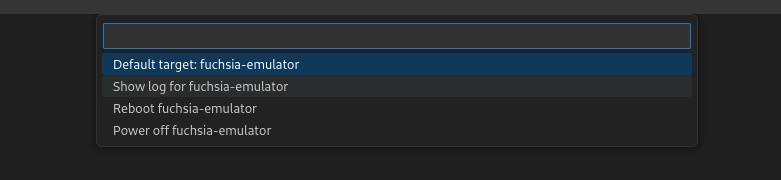
View the logs:
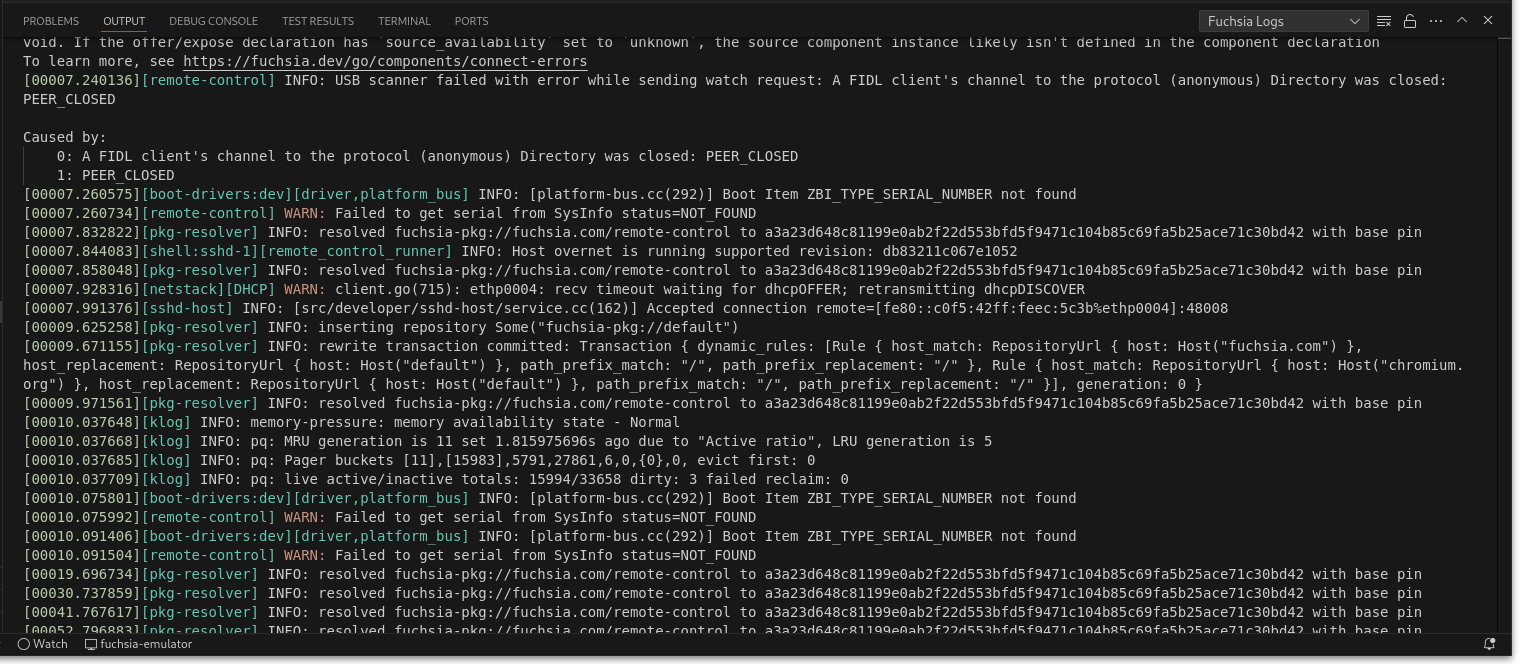
Select the “Testing” tab from the left navigation bar and view the list of tests in your current build configuration:
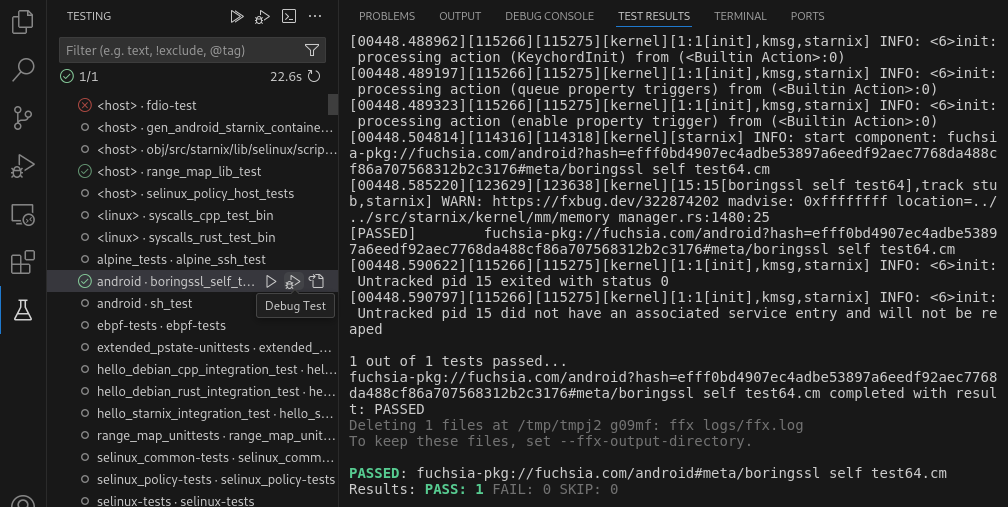
Click the “Run Test” or “Debug Test” button to run or debug the test. Double-click the test to jump to the BUILD.gn that defines the test.
Select the “Run and Debug” tab from the left navigtaion bar and expand the “Fuchsia Components” panel to view the components running on the device:
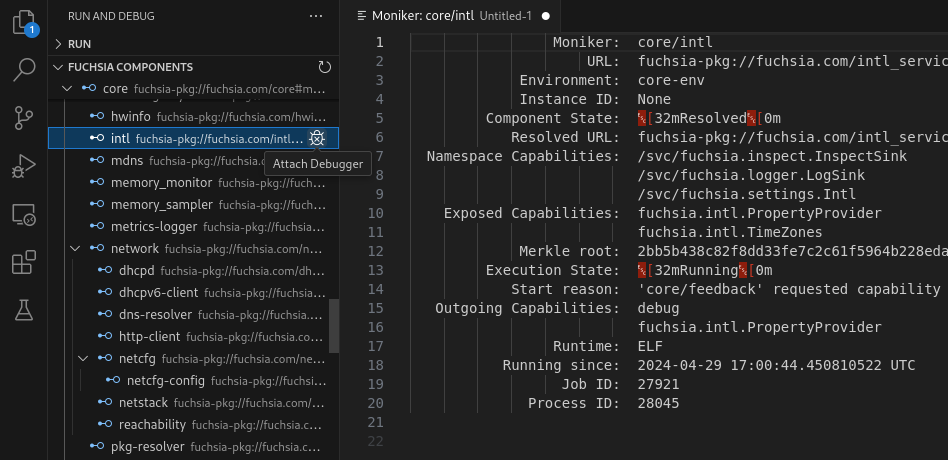
Click the “Attach Debugger” button to attach the debugger to the component. Set a breakpoint by clicking to the left of a line of source code to stop the component on that line of code.
Click a component to show more information about that component.
The FFX tool path can be set under Settings > Extensions > Fuchsia SDK. If this path is not set, the extension will automatically search for it at:
./tools/ffx./.jiri_root/bin/ffxUse of the Fuchsia core developer tools is subject to the Google Terms of Service. The Google Privacy Policy describes how data is handled in your use of this service.